Summary:
You cannot find a way to directly play Apple Music on MP3 player. But you can convert Apple Music files to MP3, and then transfer them to MP3 players to enjoy. It's not a difficult task to make it if you Apple Music Converter.
With no doubt, MP3 files are highly compatible with most music players and devices. On the contrary, Apple Music files coded with AAC, is under the protection of DRM (Digital Rights Management). Therefore, users cannot play Apple Music files on other music players even if you have downloaded them. Many people are looking for the answer of the question: can you play Apple Music offline? Most of them would like to save Apple Music files in MP3, then they can enjoy music on any device.
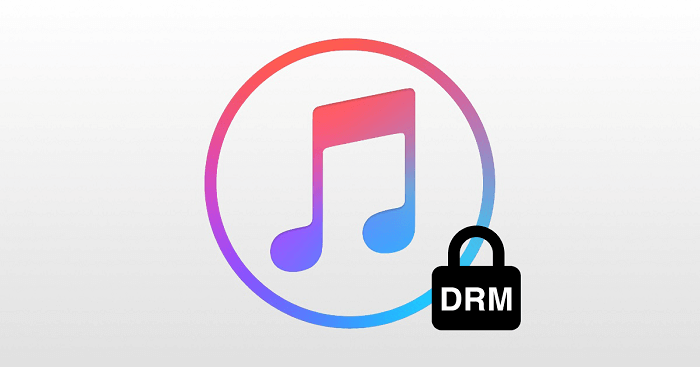
Is it possible to play Apple Music files on MP3 player? Yes. Actually, you can convert Apple Music files to MP3 first, then you can play them on the MP3 player. How can I convert Apple Music files to MP3? It will be an easy task if you have SpotiKeep Apple Music Converter.
CONTENT Part 1. Top Recommendation: SpotiKeep Apple Music Converter Part 2. Directly Convert Apple Music to MP3
Part 1. Top Recommendation: SpotiKeep Apple Music Converter
SpotiKeep Apple Music Converter is a desktop program for Windows and Mac computers, created to remove DRM from Apple Music files. This program is featured with music converter that can easily convert Apple Music files to MP3, AC3, M4A, AIFF, FLAC, AU, AAC. With it, you can save MP3 Apple Music files and play them in the MP3 player directly. For new users, you can enjoy a 30-day free trial to try out if it is the suitable converter for you.
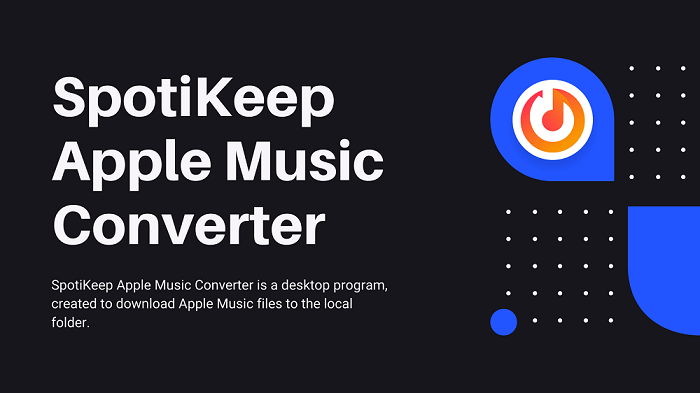
Why Choose SpotiKeep Apple Music Converter?
- It's 100% safe and clean.
SpotiKeep aims to offer clean and secure program to our users. No virus. No malware. You cannot find ads on the interface. It's 100% clean and safe to use.
- It can remove DRM from Apple Music files.
SpotiKeep Apple Music Converter is a DRM removal. It can decrypt DRM-protected Apple Muisc files, making them playable on any device and music player.
- It can convert Apple Music files to plain audio formats.
Apple Music files can be converted to plain audio formats such as MP3, AC3, M4A, AIFF, FLAC, AU, AAC. Users can choose a suitable output formats by your own.
- High-quality outputs are offered.
Output quality is one of the most important features of SpotiKeep Apple Music Converter. Users can save Apple Music files in up to 320kbps. Moreover, bitrate and samplerate are able to be adjusted as well.
- User-friendly interface design is offered.
A clean interface interface can help users fast learn how to use the program. SpotiKeep Apple Converter offers a user-friendly interface to make every beginner quickly master how to convert Apple Music songs to MP3.
Part 2. Directly Convert Apple Music to MP3
If you have SpotiKeep Apple Music Converter, you can freely play Apple Music on MP3 player, PC, Mac or any other devices. It can help you remove DRM restriction from Apple Music files and convert them into MP3 format.
If you are totally a beginner, you can quickly master this program as well because it just need simple steps to convert Apple Music files to MP3. Next, let's learn how to convert Apple Music to MP3 easily.
Step 1. Download and Install SpotiKeep Apple Music Converter
To begin with, please install the latest SpotiKeep Apple Music Converter program to your computer. This program is compatible with Windows and macOS computers. Click the following button to download the correct installer.
Besides, to convert Apple Music to MP3, SpotiKeep Apple Music Converter will need the help of iTunes. Therefore, please make sure you've install the latest iTunes on your computer.
Step 2. Sync Apple Music Playlists to SpotiKeep Apple Music Converter
When you launch SpotiKeep Apple Music Converter, you'll find iTunes will also open automatically. In this case, please do not turn it off.
For new users, you cannot see your created playlists on Apple Music Converter. Please click Refresh button, then SpotiKeep will detect all your created playlists on Apple Music.
NOTE: If you fail to see your created playlists from Apple Music, please go Settings on your phone. > Open Apple Music settings. > turn on the Sync Library option.
Step 3. Select Your Favorite Songs
Select the playlist on the left pane, then you can see all content listing on the upper right pane. Choose one or more songs you need. SpotiKeep Apple Music Converter supports batch downloading, so you can choose multiple song to convert at one stop.
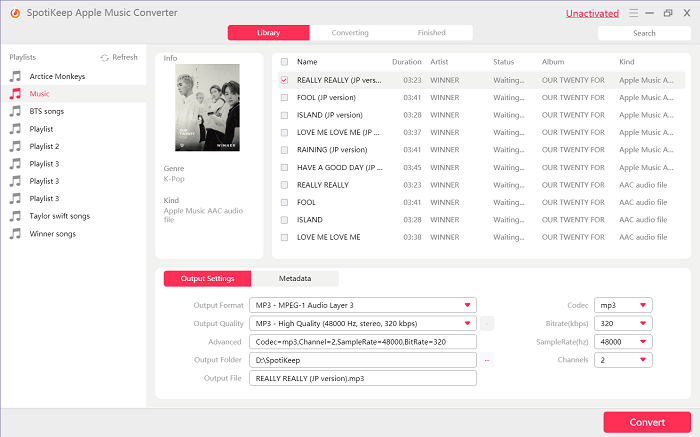
Step 4. Make the Output Settings
By default, Apple Music files will be converted to MP3 by SpotiKeep Apple Music Converter. As for the output quality, you can customize the preferred settings based on your needs. Moreover, you can move to the Metadata section to change the information of the converting song.
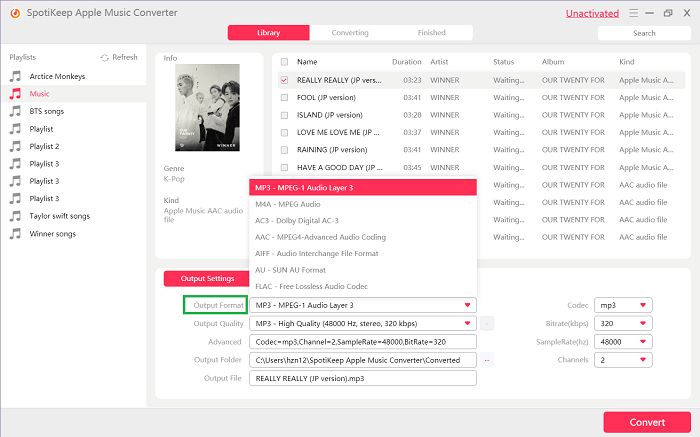
Step 5. Start Converting Apple Music Files to MP3
When all output settings are done, you can directly click the Convert button to start converting Apple Music files to MP3. Then, the interface will move to the Converting tab. When the conversion is end, you can find the converted Apple Music MP3 files on the Finished tab.
Now, you can import the converted Apple Music files to MP3 player to enjoy. These songs are playable on any player and device. Let's feel free to enjoy. To play Apple Music files on MP3 player, it's not difficult if you have SpotiKeep Apple Music Converter. Please share this article to let more people get help.

Apple Music Converter
Convert and Save your favorite songs from Apple Music Permanently for Free.
Don’t miss a moment of the Music you love.

Spotify Music Converter
Download Spotify songs, albums and playlist Permanently for Free.
Don’t miss a moment of the Music you love.



 Part 1. Top Recommendation: SpotiKeep Apple Music Converter
Part 1. Top Recommendation: SpotiKeep Apple Music Converter
Say to us
Rating: 0 / 5
Thanks for your feedback
We sincerely thanks for your comments and they are really helpful for us. If you like EasePDF, share it with your friends.