Q: Can I make a song from Spotify as a ringtone?
A: Generally speaking, you can't and are not allowed to make a Spotify song as the ringtone because Spotify music is encrypted and you can only play tracks on Spotify. Everyone is limited to directly download Spotify music to a local file for other uses even though the premium subscribers. However, nothing is impossible! There is still a way out to make Spotify music ringtone no matter you are using an Android or iPhone device. Now, follow this tutorial to get the skill!
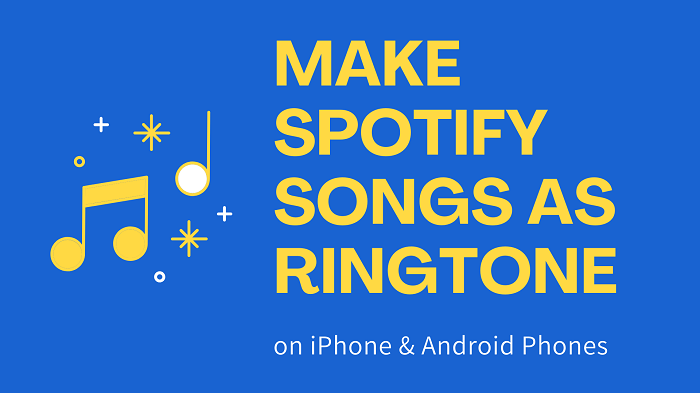
CONTENT Download Spotify Songs to MP3 Using SpotiKeep Converter How to Make Spotify Songs as Ringtone on iPhone How to Set Spotify Music as Ringtone on Android Phone
Download Spotify Songs to MP3 Using SpotiKeep Converter
To download and save Spotify song as a local file for ringtone setting, SpotiKeep Converter would be your helpful assistant.
With the help of SpotiKeep Converter, you are able to decrypt the protections from the Spotify songs and download Spotify music to plain audio formats like MP3, M4A, WAV, and FLAC. Then you can play these converted Spotify songs without the limitation of DRM or setting a Spotify song as the ringtone as you like. What's more, all the downloaded Spotify songs will be obtained with 100% original audio quality so you can enjoy a wonderful ringtone when your phone rings.
Refer to the following all-round user guide to download your desired Spotify music before making a Spotify song ringtone.
Step 1. Download and install the SpotiKeep Converter on your Windows or Mac system, then launch it with the Spotify running automatically. Log in Spotify with your commonly used account to access your favorite Spotify music.
Step 2. Select the Spotify song that you want to make as ringtone and add to the SpotiKeep Converter. You can easily copy the link from the share menu and paste it to the frame bar of the SpotiKepp Converter program. Or directly drag and drop the file to the program.
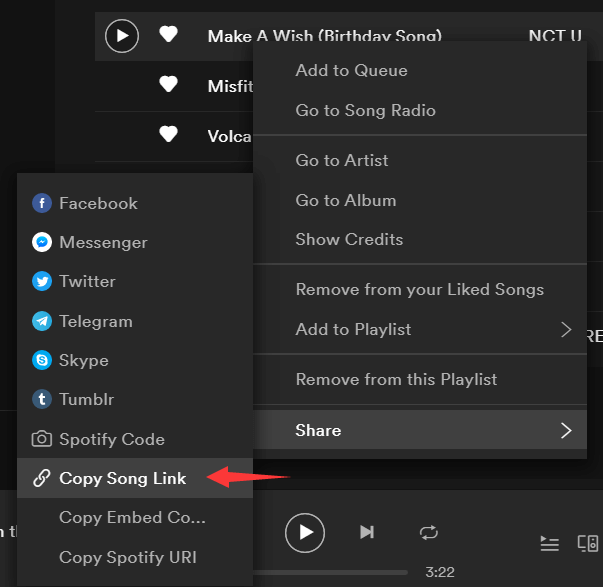
Step 3. Click the "Add File" to analyze the link and unlock the limitation of the Spotify song. The link will be converted in a moment, then you can see the ID3 tags of the track presented on the blank area.
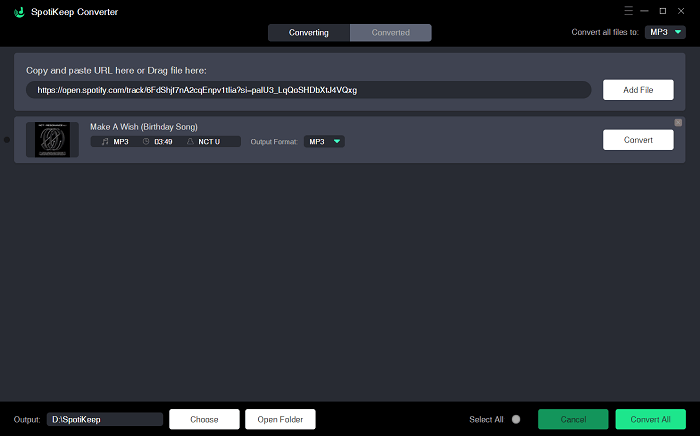
Step 4. Since iTunes supports MP3 and M4A audio format, it would be more recommended to save the Spotify song as the above two formats to more conveniently convert it to a ringtone file. You can keep the defaulted MP3 output format or click the "Output Format" to change it to M4A.
Step 5. Simply click the "Convert All" button to start downloading the Spotify songs without DRM. Then you can access the completed task under the "Finished" section.
How to Make Spotify Songs as Ringtone on iPhone
Once the download in Step 1 is finished, you can transfer the Spotify song to other devices freely. Now I will walk you through how to make the Spotify song as ringtone on an iPhone device.
Step 1. Get iTunes on your computer for ready. Windows users should install the latest version of iTunes from Apple while MacBook has already installed it.
Step 2. Open the folder that you have stored the downloaded Spotify song and cut it down to the part that you want to make as a ringtone using an audio editor. Once it is done properly, add the track to iTunes and locate it in your library. Then select the Spotify track in iTunes and click File > Convert > Create AAC Version to convert it to an AAC file with the .m4a extension.
NOTE: The final track should not be longer than 40 seconds.
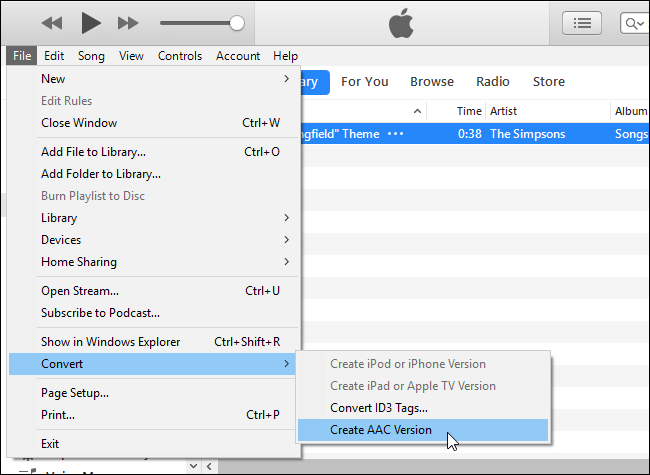
Step 3. Drag and drop the AAC file from the iTunes library to your Desktop or any other folder and change the file extension to .m4r, so iTunes will recognize it as a ringtone file.

Step 4. Connect your iPhone to your computer with its included USB-to-Lightning cable. In iTunes, tap the device icon that appears to the left of "Library" on the navigation bar and click on the "Tones" section under "On My Device". Then drag and drop the Spotify ringtone file from the folder to the "Tones" section in iTunes. iTunes will sync the ringtone to your iPhone after that.
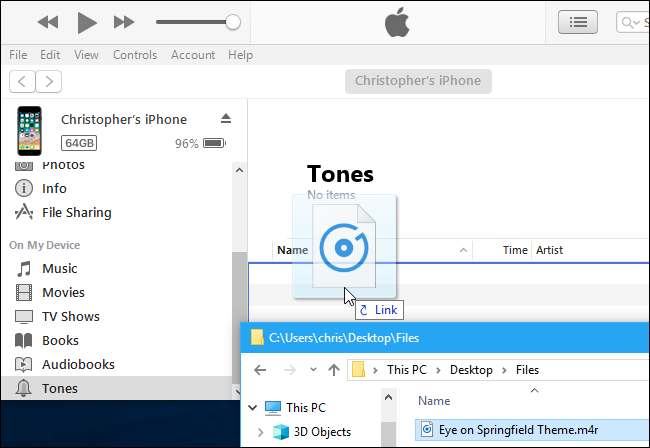
Step 5. Now head to the Setting in your iPhone and click "Sounds & Haptics" to access the Ringtone option. Choose the custom Spotify music ringtone that you have added before to set as your new ringtone.
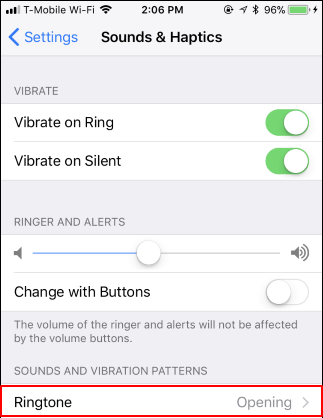
How to Set Spotify Music as Ringtone on Android Phone
Since Android phones do not have many limitations on the transformation between devices, you can set the Spotify song as a ringtone with simpler procedures.
Step 1. Directly transfer the downloaded Spotify track to your Android phone by using a USB cable.
Step 2. Go to the Settings on your Android mobile device and tap on the "Sounds and vibration", then choose the "Ringtone" option to access the menu.
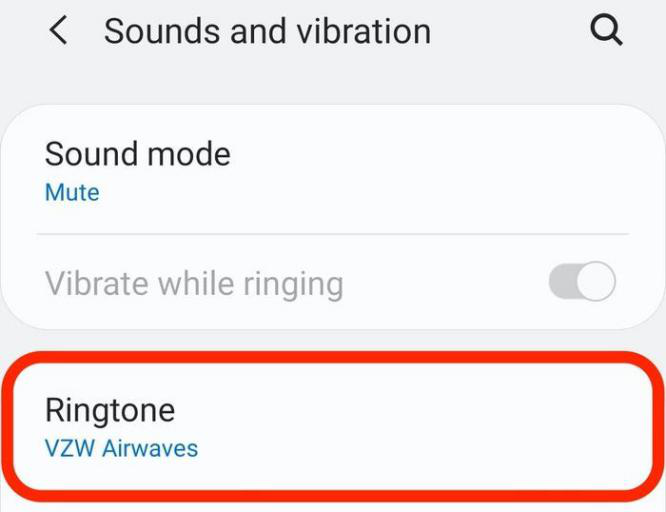
Step 3. Tap on the "+" icon in the upper-right corner of the screen and select the downloaded Spotify music from the folder that you have stored it in the "Sound Picker" page. The Spotify song will start playing for your preview.
NOTE: If you want the song to start at the beginning when a call starts, turn "Highlights only" off by swiping the button to the left.
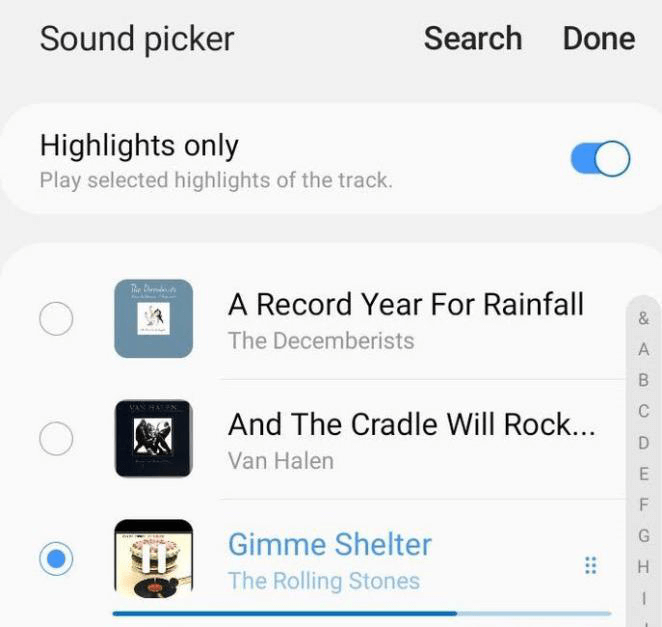
Step 4. When you are satisfied with the ringtone selection, simply click the "Done". Your new Spotify music ringtone will be saved as soon as you exit the Setting app.
Now you can enjoy a wonderful Spotify music ringtone when someone is calling you. But do not fall into the pleasant music and miss the important call. In addition to ringtone, you can also set the Spotify music downloaded by SpotiKeep Converter as an alarm to wake you up every day.

Apple Music Converter
Convert and Save your favorite songs from Apple Music Permanently for Free.
Don’t miss a moment of the Music you love.

Spotify Music Converter
Download Spotify songs, albums and playlist Permanently for Free.
Don’t miss a moment of the Music you love.



Say to us
Rating: 0 / 5
Thanks for your feedback
We sincerely thanks for your comments and they are really helpful for us. If you like EasePDF, share it with your friends.